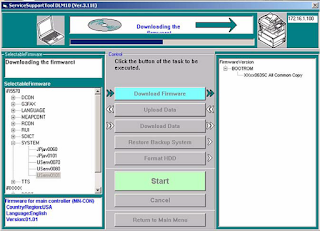Follow these quick instructions and you can have any image or document scanned and in your email inbox in no time.
Above is the operation panel of the printer/copier in the Teachers’ Room. The left hand side is a Touch Screen and the right hand side is a more traditional Control Panel. There are many options with this printer. These instructions will assist with scanning.
Above is the operation panel of the printer/copier in the Teachers’ Room. The left hand side is a Touch Screen and the right hand side is a more traditional Control Panel. There are many options with this printer. These instructions will assist with scanning.
Step 2:
Next, press “Address Book” to send to self or someone in house. Make another choice from the available options as needed.
Step 3:
Choose the desired name by pressing on the box next to the name (1) – make sure a green check shows. Then press “OK” (2).
Step 4:
After confirming that you have chosen the correct destination for your scanned document or image, compress “Start” on the Control Panel.
Step 5:
As noted by the instructions (1), you can change your original and press Start again, or you can simply press “Done” (2).